Have you ever wondered what goes behind those annoying 'Oops, something went wrong' messages on the web? You're not alone.
A simple Google search for the most common HTTP errors throws up names we've all seen at least once: Not Found, Unauthorized, Forbidden, Internal Server Error, and Bad Request. It's like a secret code that both frustrates and fascinates. In this guide, we'll unpack these mysteries, diving into what each error means, why they happen, and how you can fix them—or at least understand what's gone awry. So, grab your digital detective hat, and let's decode these digital dilemmas together.
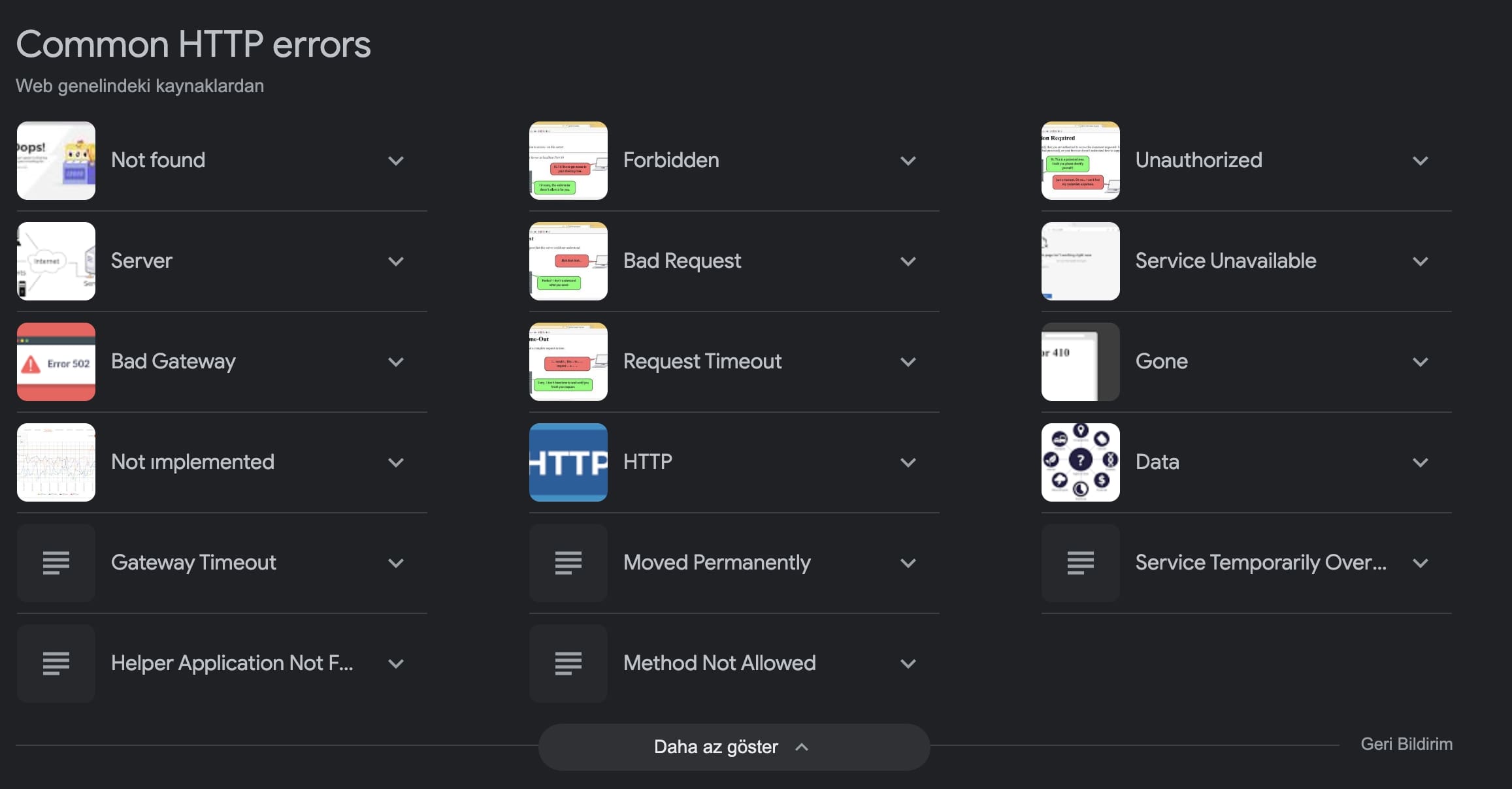
Deep Dive into HTTP Errors
Not found (404)
Imagine this: You're on a treasure hunt on the internet, looking for that piece of gold, but the map leads you to an empty chest. That's a 404 for you—a digital no-man's land where the content you were seeking just can't be found. It's like being told a secret meeting place, only to arrive and find no one there.
A 404 error typically occurs when a web page has been moved or deleted, and the server can't find the requested resource. This can lead to user frustration, affecting their quest for information and potentially increasing website bounce rates. To mitigate these issues, web admins can implement redirects for moved content, create a custom 404 page that helps users navigate relevant site sections, or use site search features. These strategies help guide visitors back on track, reducing confusion and enhancing the user experience.
Forbidden (403)
Next, let's venture into the 'Forbidden' error, or the 403. Imagine you've finally got an invite to that secret club, but it's firmly locked as you reach for the door. You can see the party inside, but you're not getting in no matter how much you knock. This error tells you that accessing the page is strictly off-limits, even if you have the right to be there.
A 403 Forbidden error occurs when the server understands your request but refuses to authorize it. This could be due to a lack of permissions, incorrect credentials, or blocked access to specific users. Encountering a 403 can be disheartening. It signals that what you're looking for is just out of reach, potentially making users feel excluded or frustrated. Ensuring you're logged in with the correct user permissions is critical. Websites can improve user experience by providing more straightforward instructions on gaining access or directing users to public content.
Unauthorized (401)
Moving forward with our not-too-serious yet insightful dive, let's discuss when you run into that dreaded 'Unauthorized' error, also known as the 401. Picture this: You're trying to sneak into an exclusive club, but the bouncer—let's call him Mr. Server—stops you because your name's not on the list. In the digital world, it means you tried to access something that requires permission, and you didn't have the secret handshake, password, or the right key.
The "Unauthorized" error, or 401, typically happens when a request is made to a web resource without providing the proper authentication credentials or if the server does not recognize the supplied credentials. This error directly impacts your quest for information by acting as a gatekeeper, restricting access to authorized users only. To bypass or prevent 401 errors, ensure you are correctly authenticated with the proper credentials before attempting access. Websites can improve this experience by providing clear error messages and guidance on authentication or gaining the necessary permissions.
Internal server error (500)
Let's talk about the 'Internal Server Error,' or the dreaded 500. It's like planning a big surprise party only to have the lights go out just as the guest of honor arrives. Everything is in place, but something inside (in this case, the server) just isn't working. This error is the server's way of saying, "I'm just as confused as you are."
An "Internal Server Error" or 500 occurs when the server encounters an unexpected condition that prevents it from fulfilling the request. This broad error can be caused by issues with the server's software, overloading, or system faults, making it a catch-all for problems without a more specific error code. It can significantly disrupt user experience by halting access to a site or service. To mitigate these issues, key strategies include regular server maintenance, monitoring for unusual activity, and clear communication with users about ongoing fixes.
Avoid the confusion and frustration of errors like the 500 - Internal Server Error with WebGazer. Keep your website updated with our uptime and cronjob monitoring tools. Try it now for free for seven days and ensure your site's reliability.
Bad request (400)
Diving into the 'Bad Request' error, or 400, is like sending a letter with the wrong address and waiting for a reply that never comes. The server essentially says, "I can't understand your request." It's a miscommunication where neither party knows what the other wants.
A "Bad Request" error, or 400, arises when the server can't process a request due to what it perceives as a client error (e.g., malformed request syntax, deceptive request routing). This can frustrate users who wonder why their attempts to access or submit information are unsuccessful. Ensuring that input data is correctly formatted and adheres to the expected protocol is crucial to avoid such issues. For developers, implementing user-friendly error messages and form validations can help guide users in correcting these errors.
In conclusion, understanding and addressing common HTTP errors are essential for maintaining a smooth user experience and website reliability.
WebGazer's Gazer feature monitors HTTP statuses by periodically checking URLs, including websites and API endpoints. Success is determined by response status codes, with 1xx or 2xx considered successful, while 4xx and certain 3xx (after 10 redirects) indicate downtime. SSL issues also trigger downtime alerts. To prevent false alerts from momentary network issues, WebGazer verifies downtime by making an immediate second request. This ensures only genuine downtime is reported, maintaining accuracy in monitoring. For more details, visit WebGazer Docs.
With WebGazer's immediate verification of downtime through a second request, you can trust accurate and timely updates. Enhance your site's performance and prevent errors with WebGazer's comprehensive monitoring solutions.
